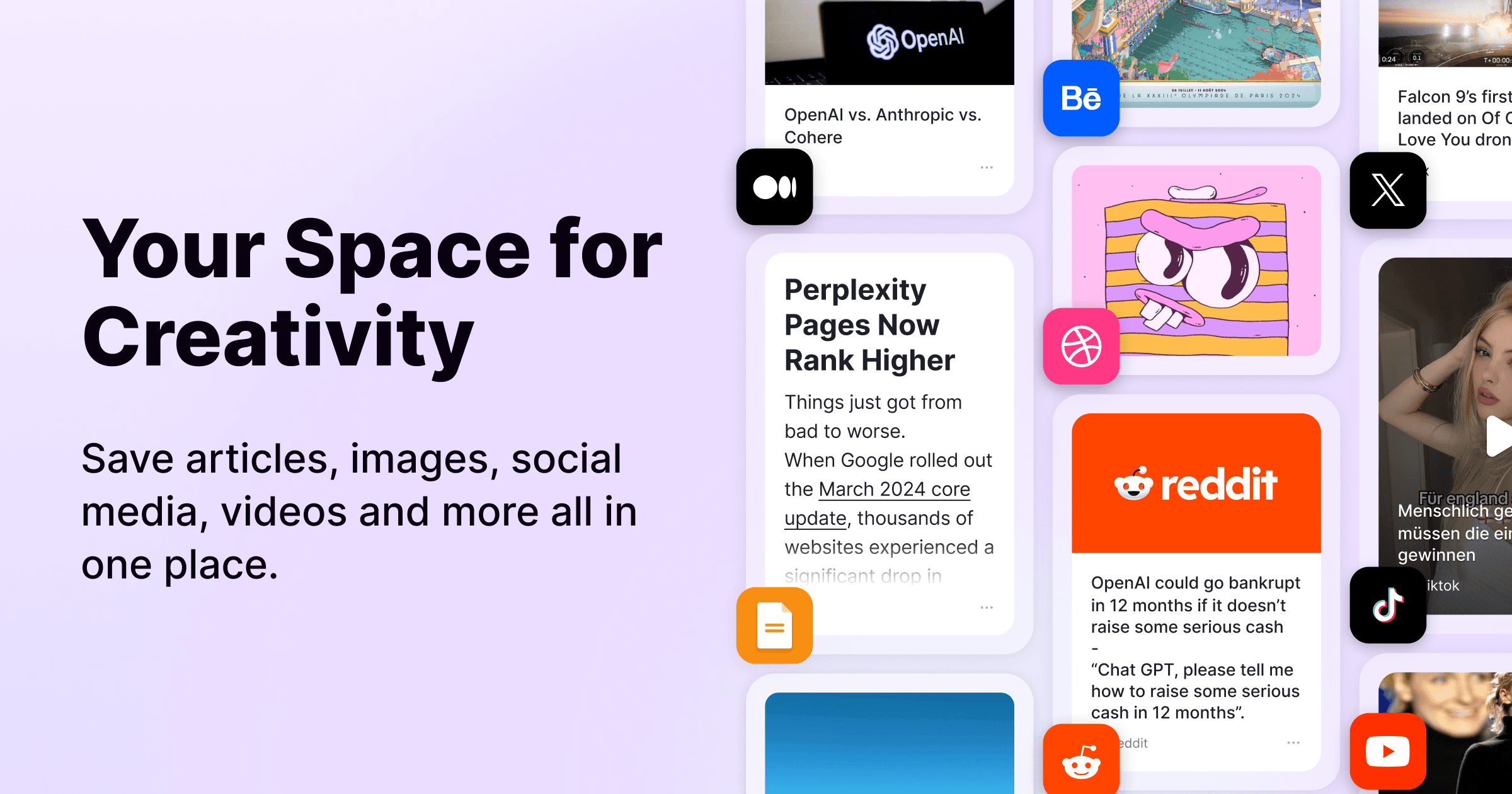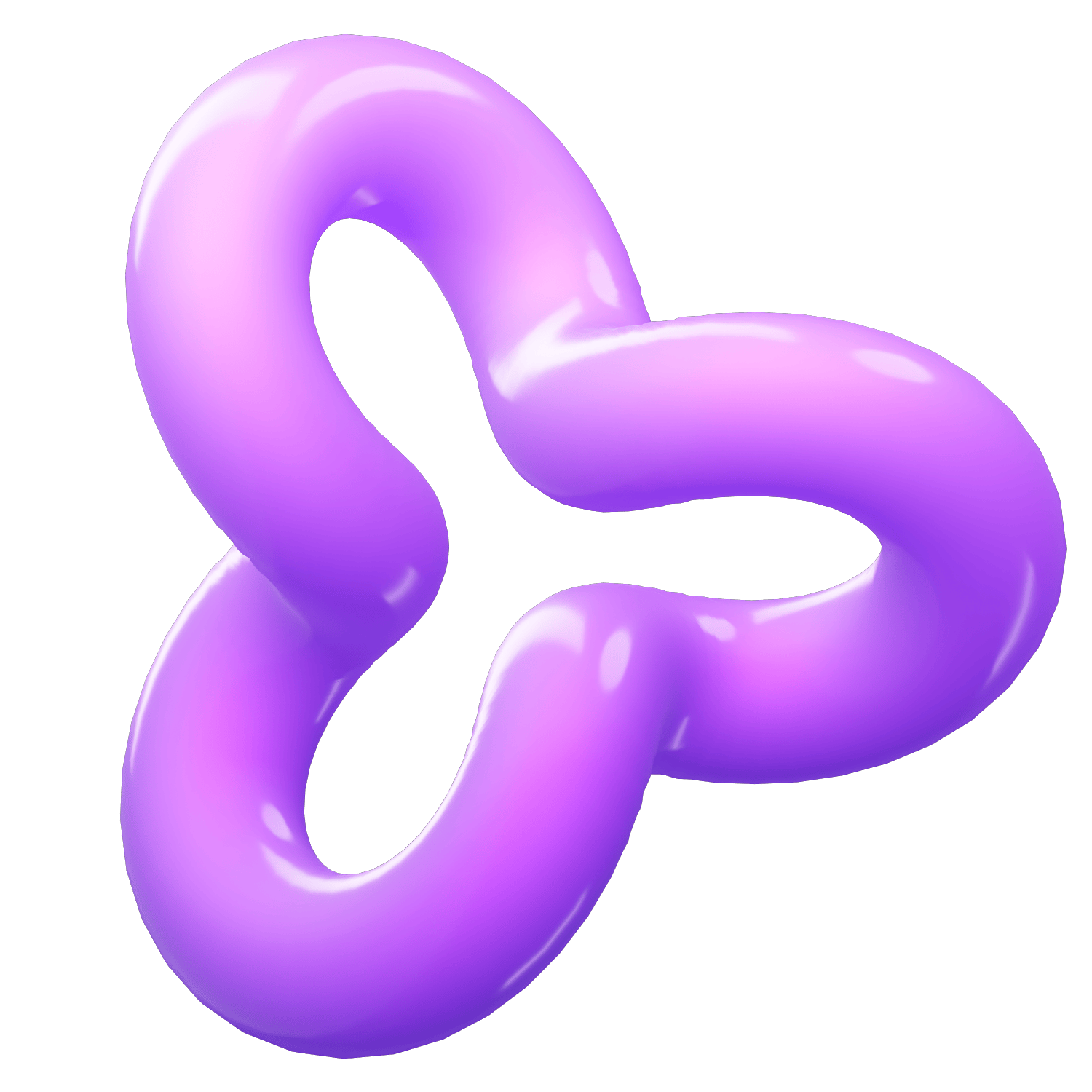The Chrome Bookmarks Manager: A Jump to the Top
Category
2024/09/13
In the digital age, efficiency and organization are paramount, especially when it comes to managing our online resources. The Google Chrome browser, with its robust and user-friendly features, has long been a favorite among users for navigating the web. Among these features is the Chrome Bookmarks Manager, a tool designed to help users save, organize, and access their favorite websites with ease. However, a recent quirk has left many users puzzled and frustrated: the Chrome Bookmarks Manager unexpectedly jumps to the top of the list.
The Importance of Bookmarks
Before diving into the issue at hand, it's worth reflecting on why bookmarks are so vital. Bookmarks allow users to save direct links to their favorite or most-referenced websites, effectively creating a personalized web. Whether for work, study, or leisure, having a well-organized bookmark library can save significant time and effort. For professionals, this means quick access to essential tools and resources; for students, easy retrieval of academic materials; and for everyone else, a more streamlined and enjoyable browsing experience.
The Jumping Phenomenon
The Chrome Bookmarks Manager is designed to help you sort and retrieve bookmarks efficiently. However, a peculiar behavior has been reported by numerous users: when interacting with the bookmarks, the manager window suddenly jumps to the top of the list. This can be particularly frustrating for those with an extensive collection of bookmarks, as it disrupts the workflow and requires users to scroll back down to their desired location.
Why Does It Happen?
As with many software issues, pinpointing the exact cause of the Chrome Bookmarks Manager jumping to the top isn't straightforward. There are several theories and possible factors that could contribute to this behavior:
1. Software Bugs: Like any application, Google Chrome isn't immune to bugs. It's possible that a recent update introduced a glitch causing the Bookmarks Manager to behave unpredictably.
2. User Interface (UI) Glitches: Sometimes, the problem might not be with the bookmarks themselves but with how the UI is rendering. This can stem from conflicts with extensions or other running processes.
3. Synchronization Issues: If your bookmarks are synced across multiple devices, synchronization discrepancies can sometimes cause the manager to refresh or jump unexpectedly.
Solutions and Workarounds
While waiting for a definitive fix from Google, users can employ several strategies to mitigate the issue:
1. Update Your Browser: Ensure you are running the latest version of Chrome. Updates often contain bug fixes and performance improvements that might resolve the issue.
2. Disable Extensions: Extensions can sometimes interfere with Chrome's normal operations. Try disabling them to see if the problem persists.
3. Split Your Bookmarks: If you have a particularly large collection of bookmarks, consider breaking them into more manageable folders. This can reduce the likelihood of the manager jumping unexpectedly and can also improve overall organization.
4. Clear Cache and Cookies: Occasionally, clearing your browser’s cache and cookies can resolve various performance issues.
5. Check Synchronization Settings: Ensure that all devices connected to your Chrome account are properly synchronized and that there are no inconsistencies in your bookmark libraries.
The Road Ahead
Google is known for its prompt response to user feedback and its rigorous approach to improving Chrome's performance. If the Chrome Bookmarks Manager jumping to the top is a widespread issue, it is likely that the developers are already aware and working on a solution. In the meantime, staying informed through Chrome's support forums and user communities can provide additional tips and temporary fixes.
Conclusion
The Chrome Bookmarks Manager is an invaluable tool for maintaining an organized and efficient browsing experience. While the unexpected jumping to the top can be an inconvenience, understanding potential causes and employing available workarounds can help users navigate this quirk. As we await a permanent fix, remember that maintaining an updated browser and staying connected with the Chrome user community are key steps in ensuring a smooth and productive online experience.