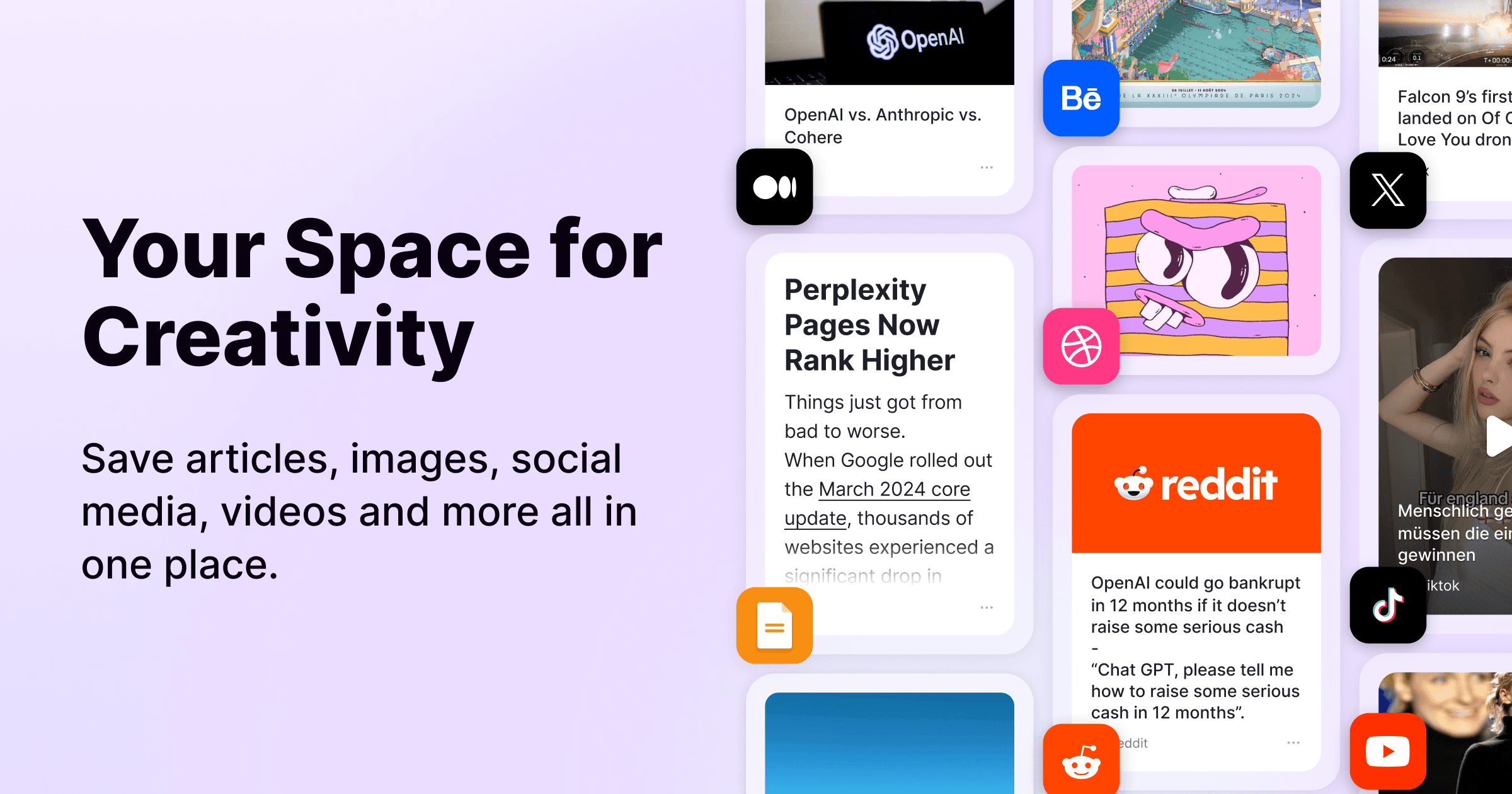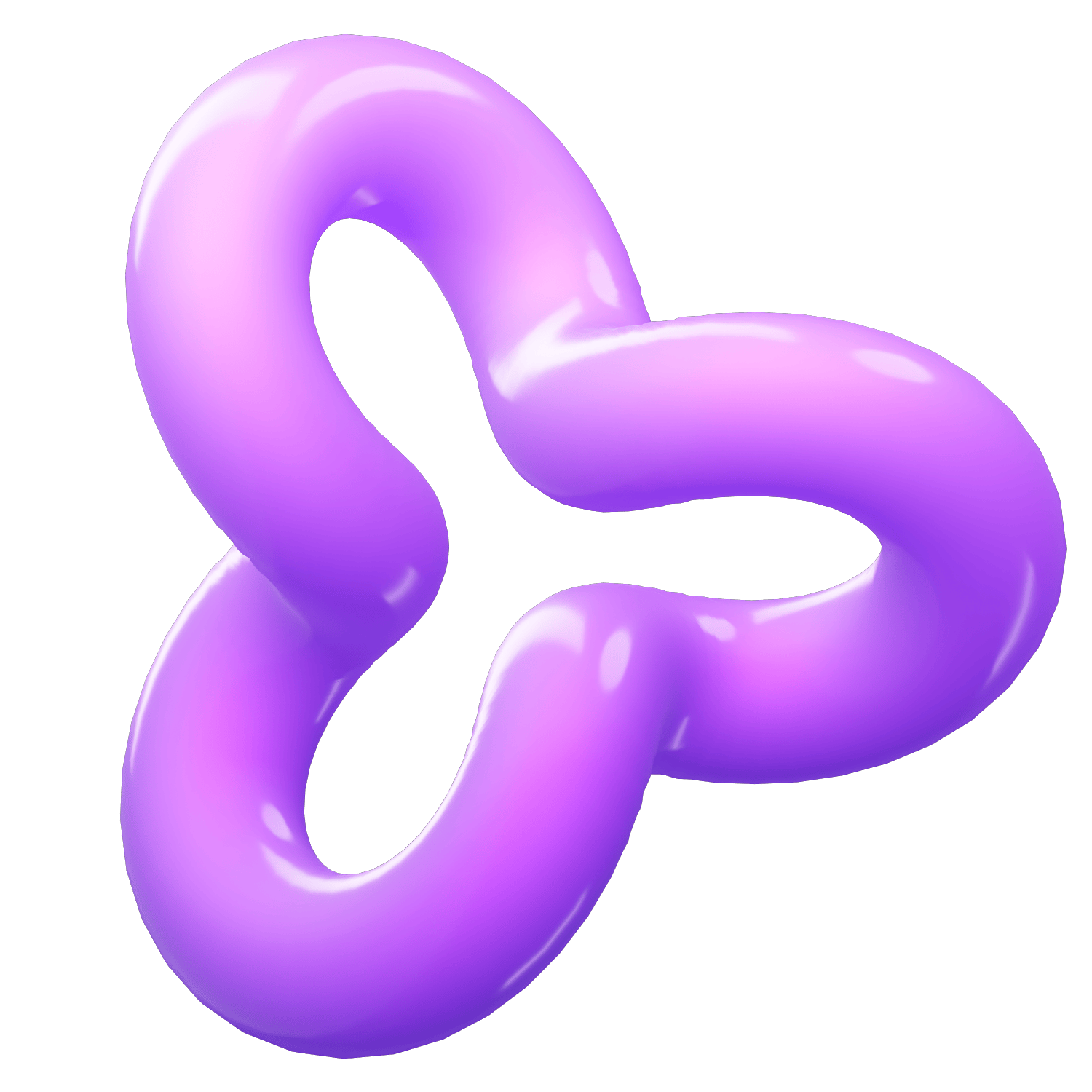How to Use uBlock Origin with Firefox: A Comprehensive Guide
Category
2024/10/21
When it comes to browsing the internet, ads can be a significant distraction and can slow down your experience. Fortunately, using an ad blocker like uBlock Origin can enhance your browsing experience by blocking unwanted ads, trackers, and more. This blog will guide you on how to install and effectively use uBlock Origin with Firefox, ensuring a smoother and faster browsing experience.
What is uBlock Origin?
uBlock Origin is a powerful, open-source ad blocker that helps users block ads, trackers, and other unwanted content on the web. It operates efficiently without consuming excessive system resources, making it a popular choice among users who prioritize speed and performance.
Installing uBlock Origin on Firefox
For Desktop Users
Open Firefox: Launch your Firefox browser on your computer.
Visit the Add-ons Page: Navigate to the uBlock Origin page on the Firefox Add-ons site
Add to Firefox: Click on the "Add to Firefox" button.
Confirm Installation: When prompted, click "Add" to confirm the installation.
Access uBlock Origin Settings: After installation, you can customize settings by clicking on the uBlock Origin icon in the toolbar.
For Mobile Users
Unfortunately, as of now, uBlock Origin is not available for Firefox on iOS due to Apple's restrictions on extensions. However, there are alternative options for mobile users:
Use Firefox Focus: This privacy-centric browser from Mozilla has built-in ad blocking features.
Enable Tracking Protection in Firefox for iOS:
Open Firefox on your iPhone or iPad.
Go to "Settings" > "Privacy."
Enable "Enhanced Tracking Protection" and set it to "Strict" for better ad blocking.
Why Choose uBlock Origin?
Efficiency: Unlike some other ad blockers that can slow down your browser, uBlock Origin is designed to be lightweight and efficient.
Customizable Filters: Users can choose from various filter lists to block specific types of content, including ads and trackers. Some popular lists include:
EasyList (for ads)
EasyPrivacy (for tracking)
Peter Lowe’s Ad server list (for both ads and tracking)
Point-and-Click Blocking: Users can easily block elements on a webpage by right-clicking and selecting the option from the context menu.
Staying Safe from Fake Extensions
While installing extensions like uBlock Origin is straightforward, it's essential to be cautious of fake versions that may compromise your data security. Always ensure that you download extensions from reputable sources like the official Firefox Add-ons site. Recently, there have been reports of fake uBlock extensions that could potentially harm users' data security.
Conclusion
Using uBlock Origin with Firefox significantly enhances your browsing experience by blocking unwanted ads and trackers. For desktop users, installation is simple and straightforward. Mobile users should consider using Firefox Focus or enabling tracking protection in Firefox for iOS as alternatives.By following these steps and utilizing uBlock Origin effectively, you can enjoy a cleaner, faster, and more secure browsing experience.