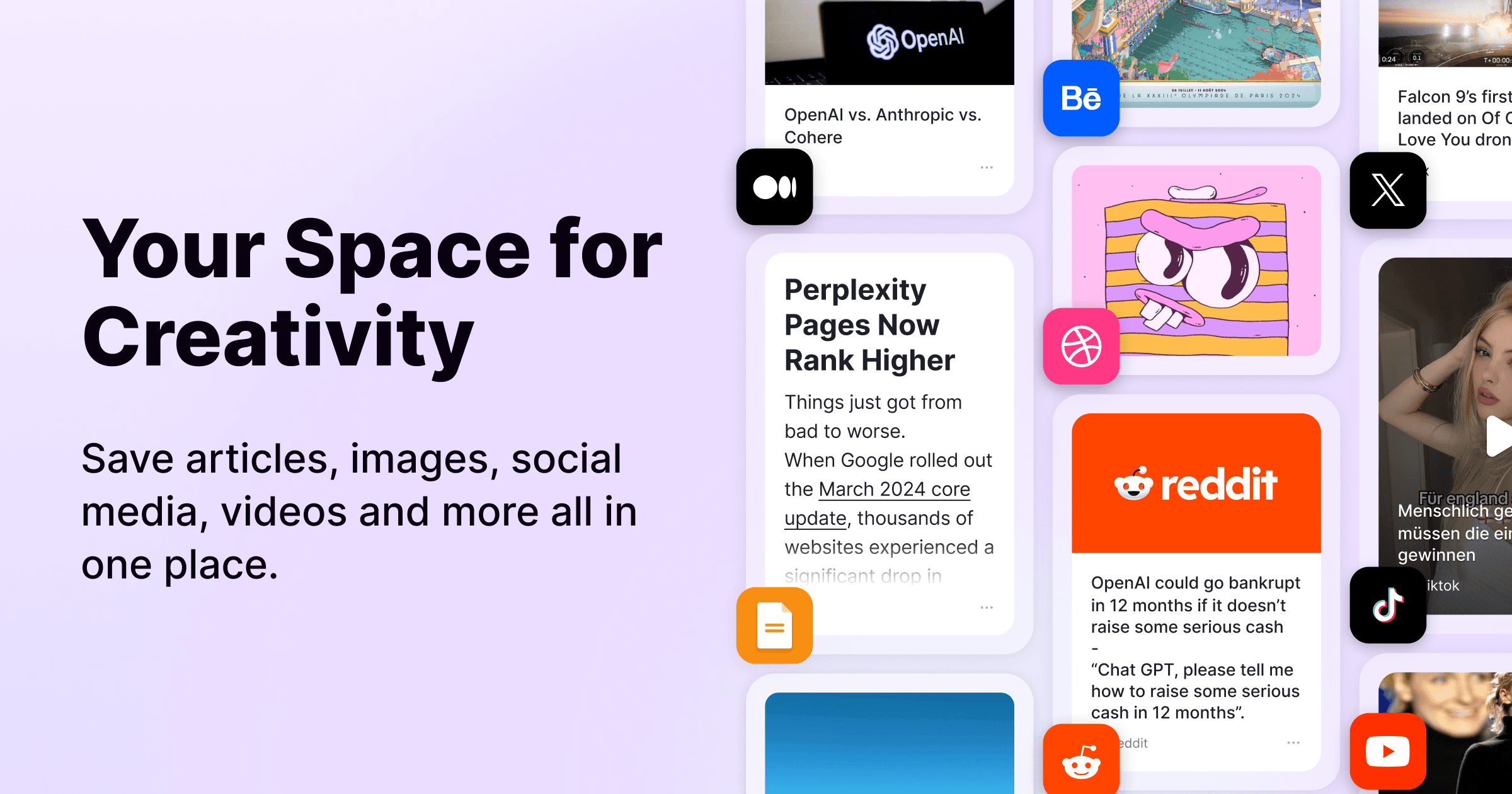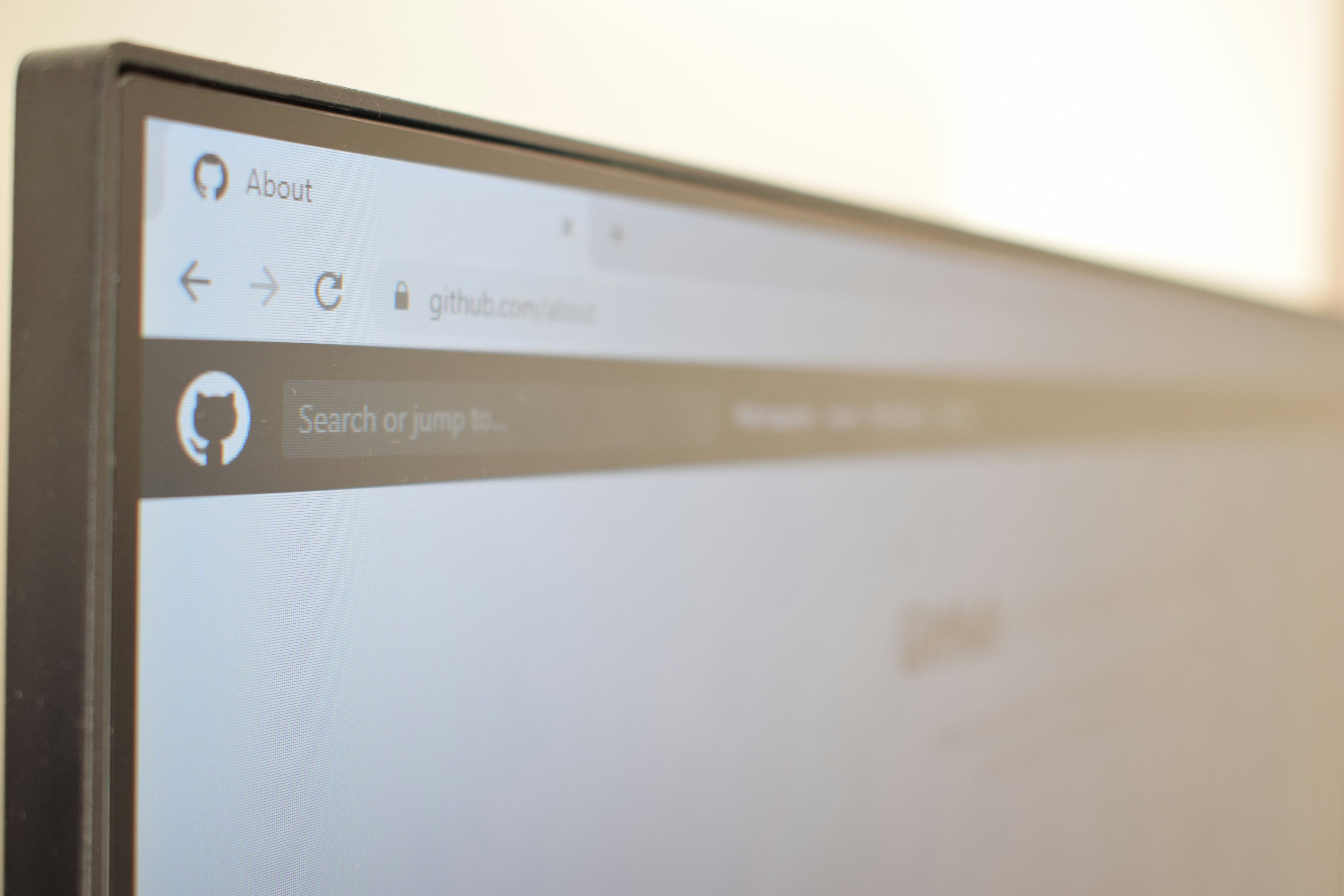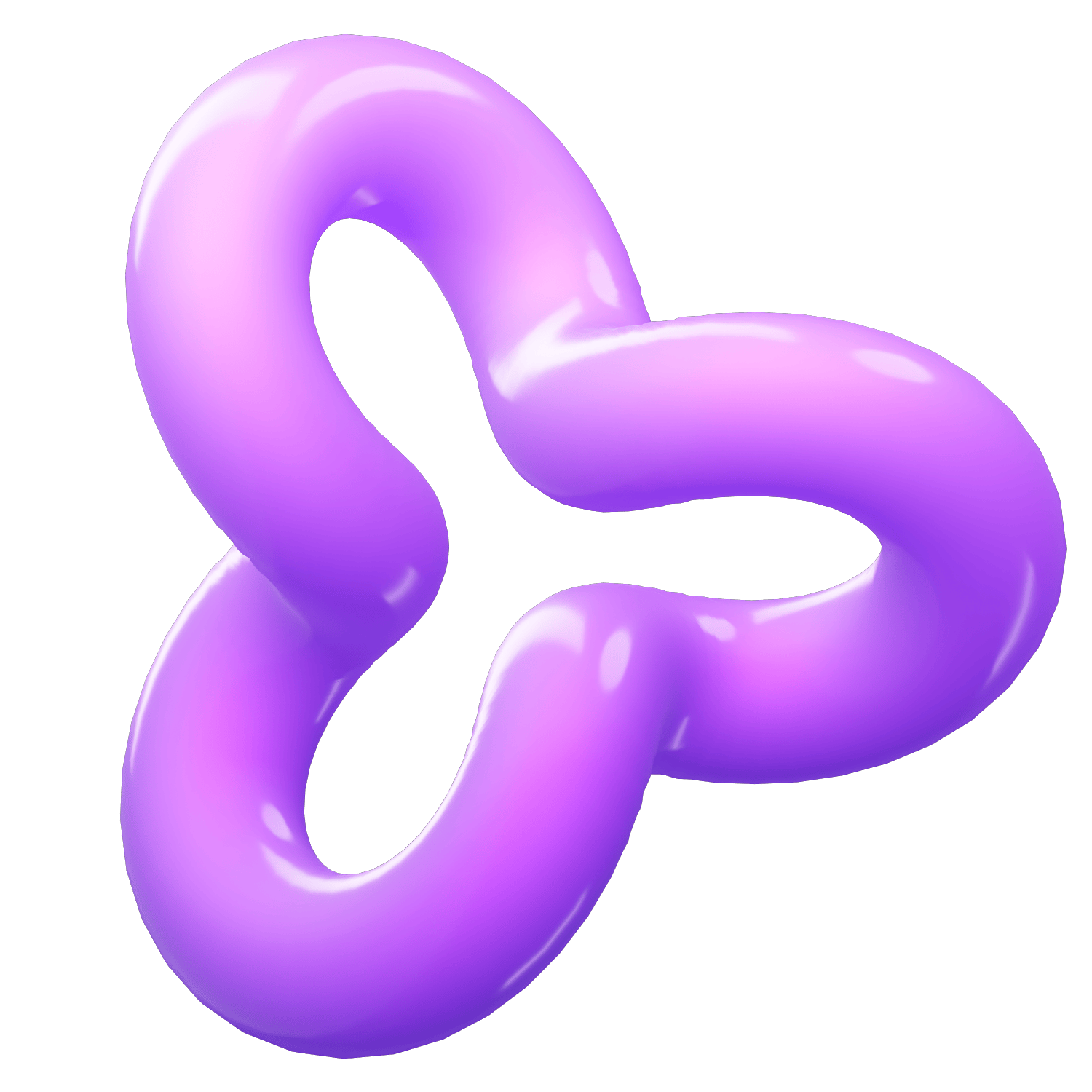How to Save Bookmarks in Chrome: A Step-by-Step Guide
Category
2024/09/18
In today’s digital age, keeping track of your favorite websites and essential online resources is a must. Google Chrome makes it easy to save and manage your bookmarks, ensuring you can quickly access your preferred web pages whenever you need them. This post will walk you through the steps to save bookmarks in Chrome and introduce you to PackPack.ai, a revolutionary tool to enhance your bookmarking experience.
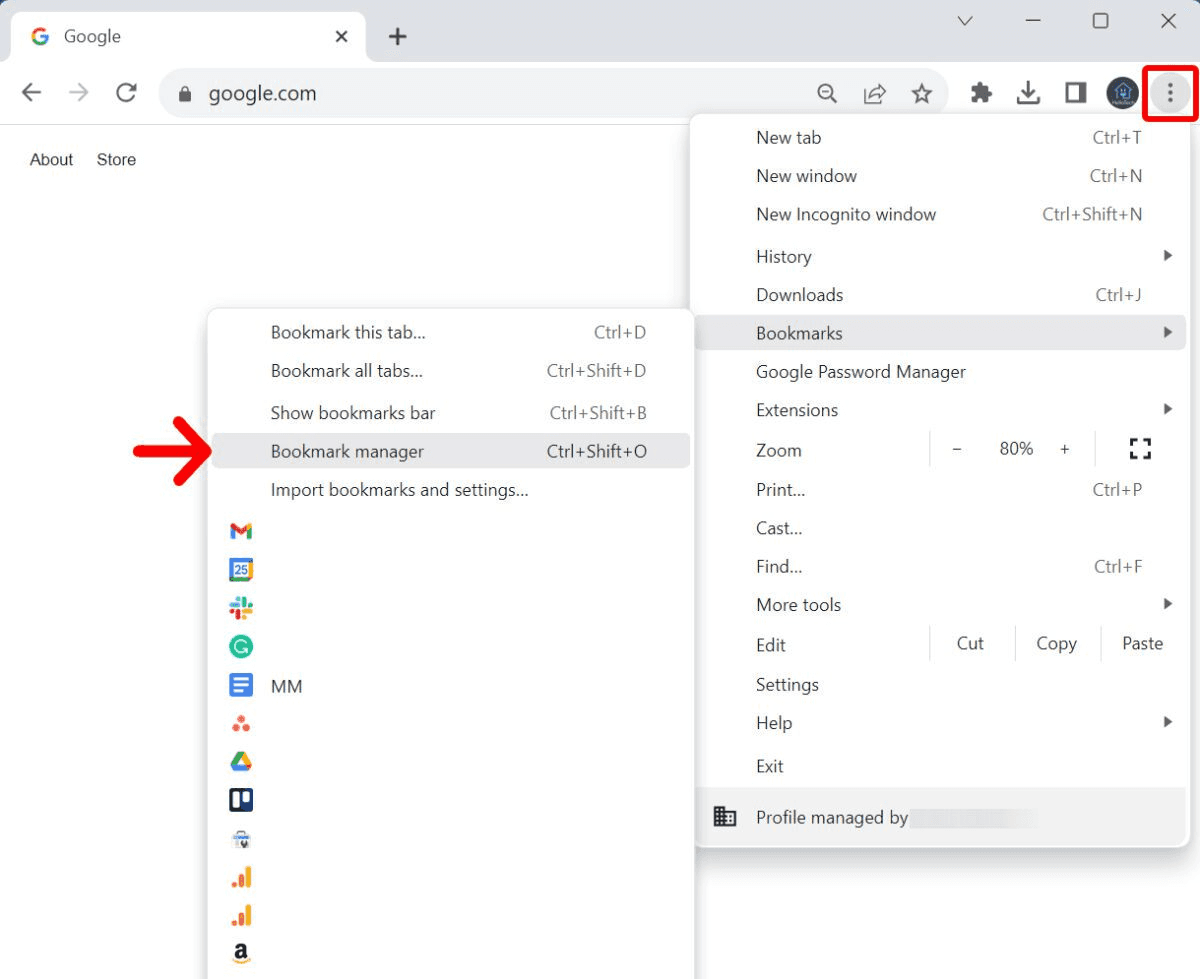
Why Bookmarks Matter
Before diving into the nitty-gritty of saving bookmarks, let's understand why they are crucial:
1. Efficiency: Quickly access frequently visited sites without typing the URL.
2. Organization: Categorize and store websites for personal or professional use.
3. Convenience: Save valuable time scrolling through search engines to find your favorite pages.
How to Save Bookmarks in Chrome
Saving bookmarks in Chrome is incredibly simple. Here’s how to do it:
1. Open Chrome: Launch your Google Chrome browser.
2. Go to the Desired Page: Navigate to the website you want to save.
3. Click the Star Icon: Located at the right end of the address bar, clicking the star icon will bookmark the current page.
4. Edit Details: A dialog box will appear, allowing you to name your bookmark and select the folder where you want to store it.
5. Confirm Save: Click “Done” to save your bookmark.
Organizing Bookmarks
Once you have a collection of bookmarks, organizing them is the next step:
1. Access the Bookmark Manager: Click on the three vertical dots in the top-right corner, go to “Bookmarks,” and then “Bookmark manager.”
2. Create Folders: Right-click on the bookmark bar in the manager, select “Add folder,” and name your folder.
3. Drag and Drop: Move your bookmarks into the relevant folders by dragging and dropping them.
Introducing PackPack.ai
While Chrome’s built-in bookmark manager is functional, you might find its features somewhat limited, especially if you’re dealing with a substantial number of bookmarks. Enter PackPack.ai, a cutting-edge solution designed to take your bookmarking to the next level.
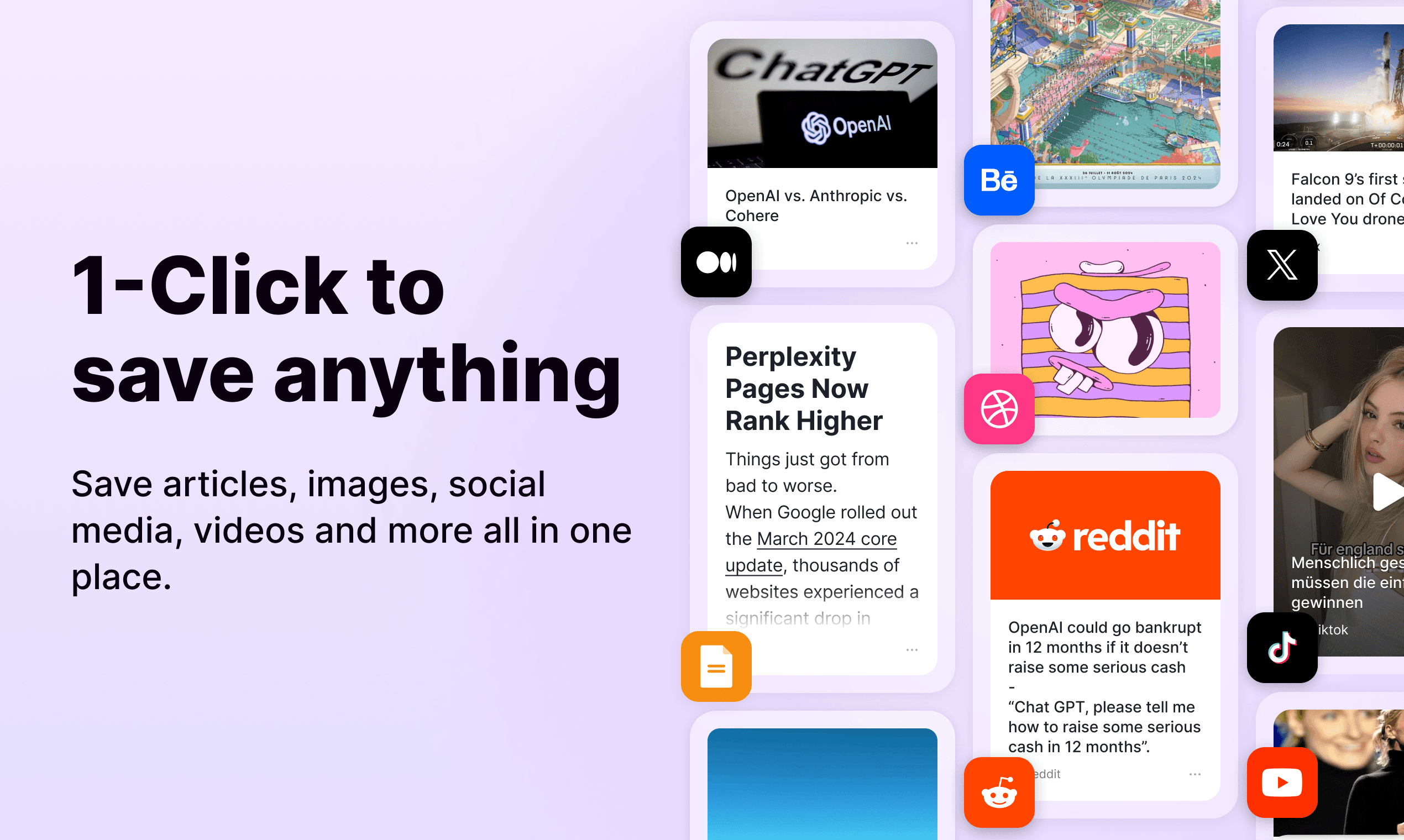
Why PackPack.ai?
AI-Powered Organization: Automatically categorize and sort your bookmarks, saving you time and effort.
Enhanced Search: Quickly find your bookmarks using advanced search capabilities that go beyond simple keyword matching.
Cloud Sync: Access your bookmarks across all your devices, ensuring you never lose track of essential links.
Collaboration: Share your bookmarks and collections with friends, family, or colleagues effortlessly.
User-Friendly Interface: Intuitive design makes it easy to manage, edit, and find your bookmarks.
Getting Started with PackPack.ai
1. Sign Up: Visit the PackPack.ai website and create an account.
2. Install the Extension: Add the PackPack.ai Chrome extension to your browser.
3. Import Bookmarks: Easily import your existing Chrome bookmarks into PackPack.ai.
4. Explore Features: Take advantage of AI-driven categorization, search functionality, and collaborative tools.
Conclusion
Saving and managing bookmarks in Chrome is straightforward, but with tools like PackPack.ai, you can elevate your productivity and keep your online world organized more efficiently. Whether for work, study, or leisure, PackPack.ai offers an optimized, intelligent way to handle your bookmarks, ensuring you stay ahead in the digital game.
Ready to revolutionize your bookmarking experience? Give PackPack.ai a try today!