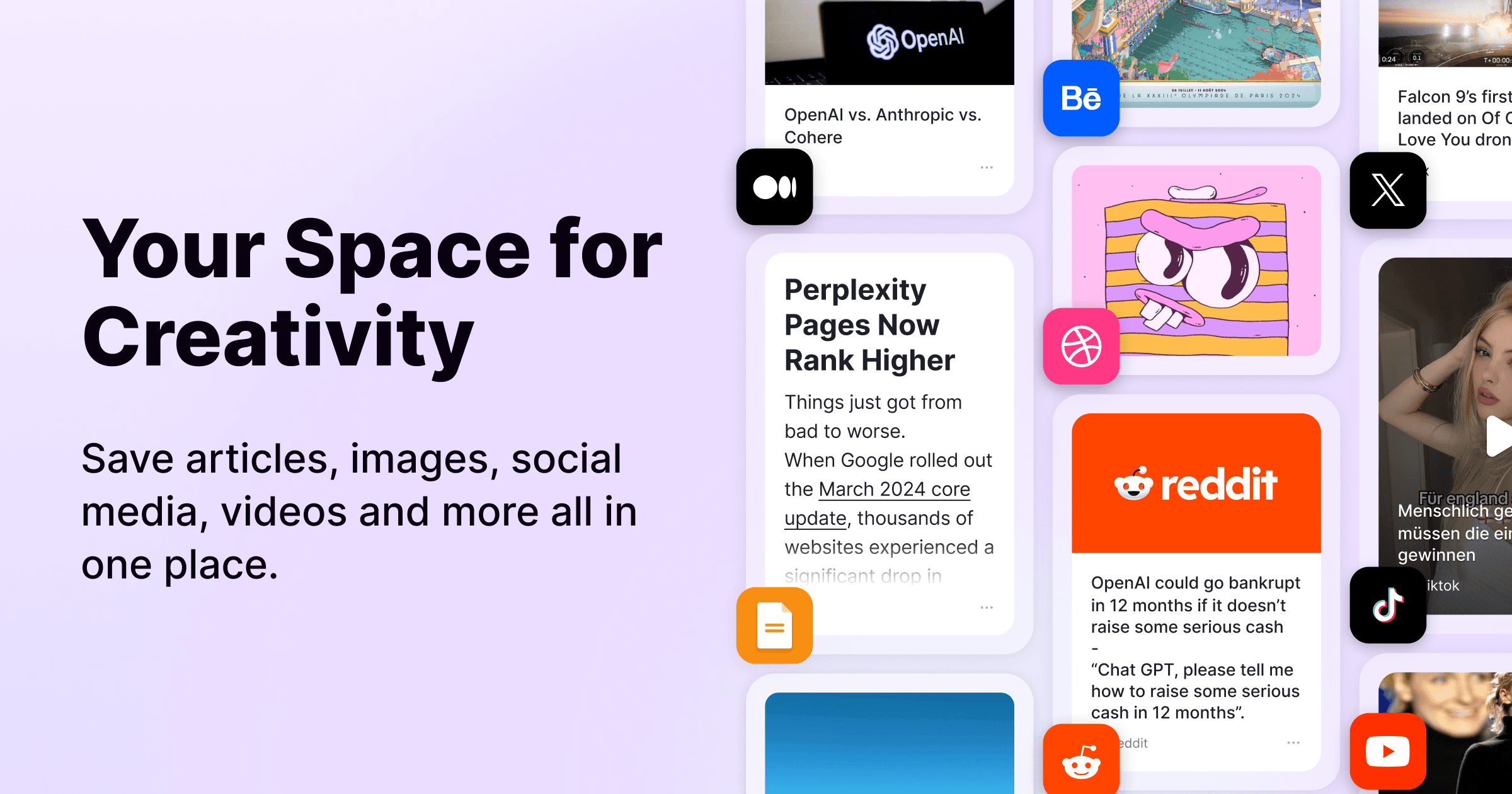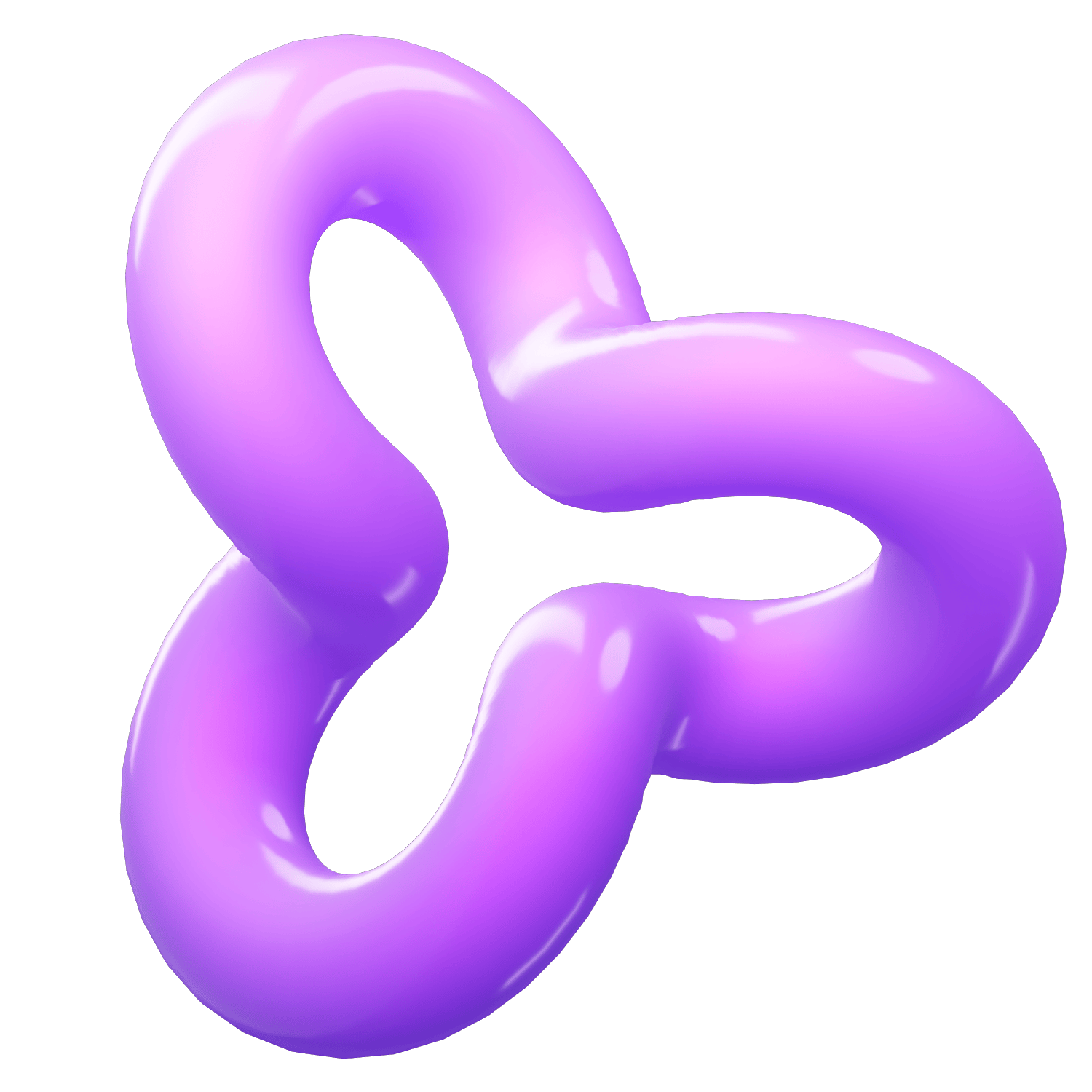How to Save a Website to Your Phone's Home Screen
Category
2024/09/13
In the ever-evolving world of technology, convenience is king. One of the most practical yet underused features available on modern smartphones is the ability to save a website directly to your home screen. This makes accessing your favorite sites as easy as opening an app. Whether you are an iPhone or Android user, this guide will walk you through the steps to add your go-to websites to your main screen.
Why Save a Website to Your Home Screen?
Before diving into the how, let's quickly touch on why you might want to save a website to your home screen:
1. Quick Access: No need to open a browser and type in a URL or search for a bookmark. Just a single tap opens the site.
2. Better User Experience: Some websites, when saved to your home screen, function almost like an app, offering a more streamlined and immersive experience.
3. Reduced Clutter: If you frequently visit certain websites, saving them to your home screen can reduce the need for multiple bookmarks and tabs.
For iPhone Users
Here’s how you can save a website to your iPhone’s home screen using Safari:
1. Open Safari: Navigate to the website you wish to save.
2. Tap the Share Button: This is the square icon with an arrow pointing upward, located at the bottom of the screen.
3. Select "Add to Home Screen": Scroll down among the sharing options until you find this option and tap on it.
4. Edit the Name (Optional): You can edit the name that will appear below the icon on your home screen.
5. Tap "Add": Voilà! The website is now on your home screen.
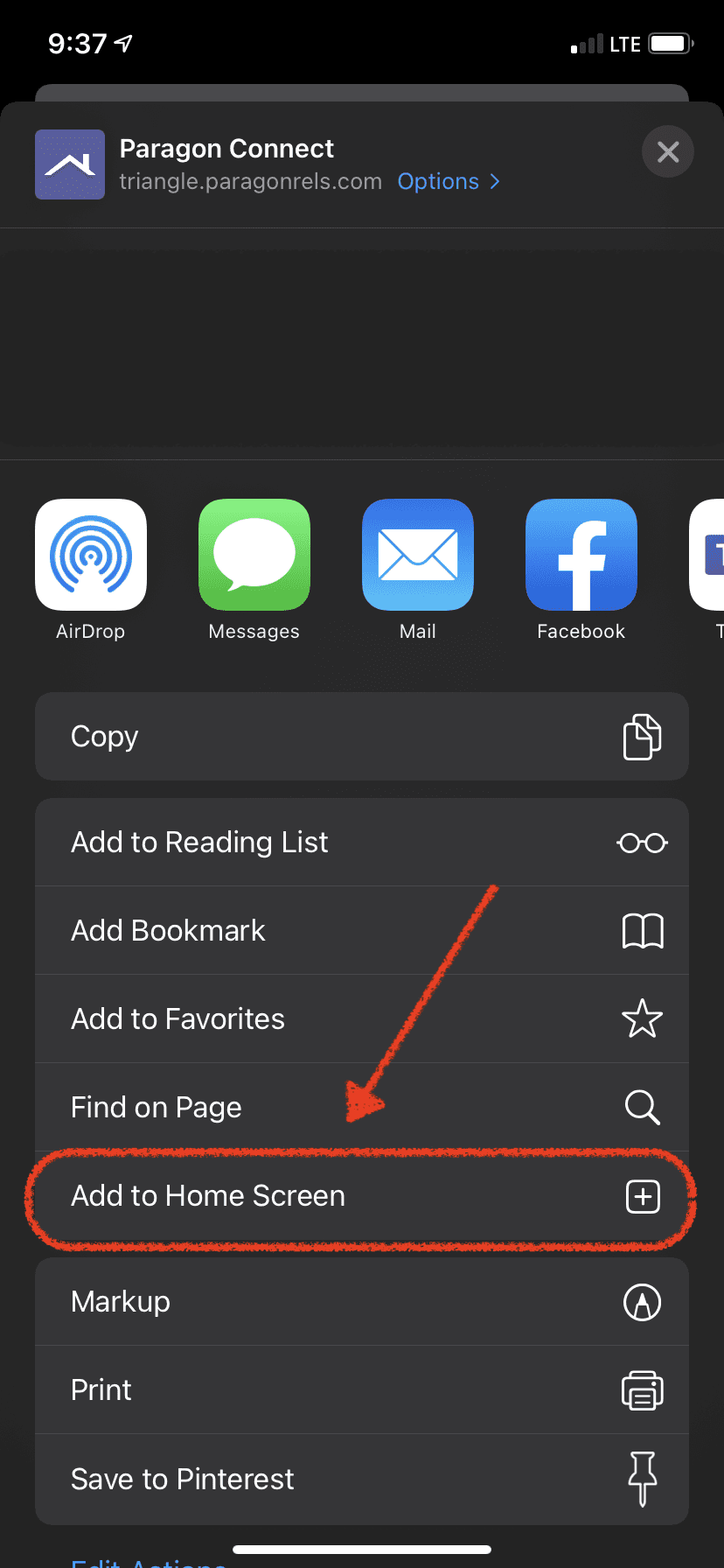
For Android Users
The process for Android users can vary slightly depending on the browser, but the steps for Chrome, one of the most popular browsers, are as follows:
1. Open Chrome: Navigate to the website you want to save.
2. Tap the Three Dots Icon: This menu button is usually located in the upper-right corner.
3. Select "Add to Home Screen": You might need to scroll down the menu to find this option.
4. Edit the Name (Optional): Like on the iPhone, you can customize the name that will appear below the icon.
5. Tap "Add": Confirm your choice, and the website will be added to your home screen.
Pro Tips
Multiple Browsers: You can do this on multiple browsers, such as Safari, Chrome, Opera, or Firefox. The steps are usually similar.
Regular Updates: If the website offers updates or notifications, saving it to your home screen can make it easier to stay current.
Custom Icons: Some websites automatically provide a custom icon when you save them to your home screen, enhancing your phone’s aesthetic.
Troubleshooting
Browser Issues: If the option to save a website is not appearing, make sure your browser is up-to-date.
Website Compatibility: Not all websites support being saved as an app-like icon. In this case, consider using a dedicated app if available.
Storage Permissions: Ensure your phone has adequate storage space and permissions set to allow for adding new items to your home screen.
Conclusion
Saving a website to your phone’s home screen is a small trick that can dramatically improve your digital life’s efficiency and organization. It’s quick, easy, and extremely useful for anyone who frequently visits the same websites. So why not give it a try today and turn your favorite sites into instant-access icons on your home screen?
Feel free to leave comments or questions below if you have any issues or need further guidance. Happy browsing!