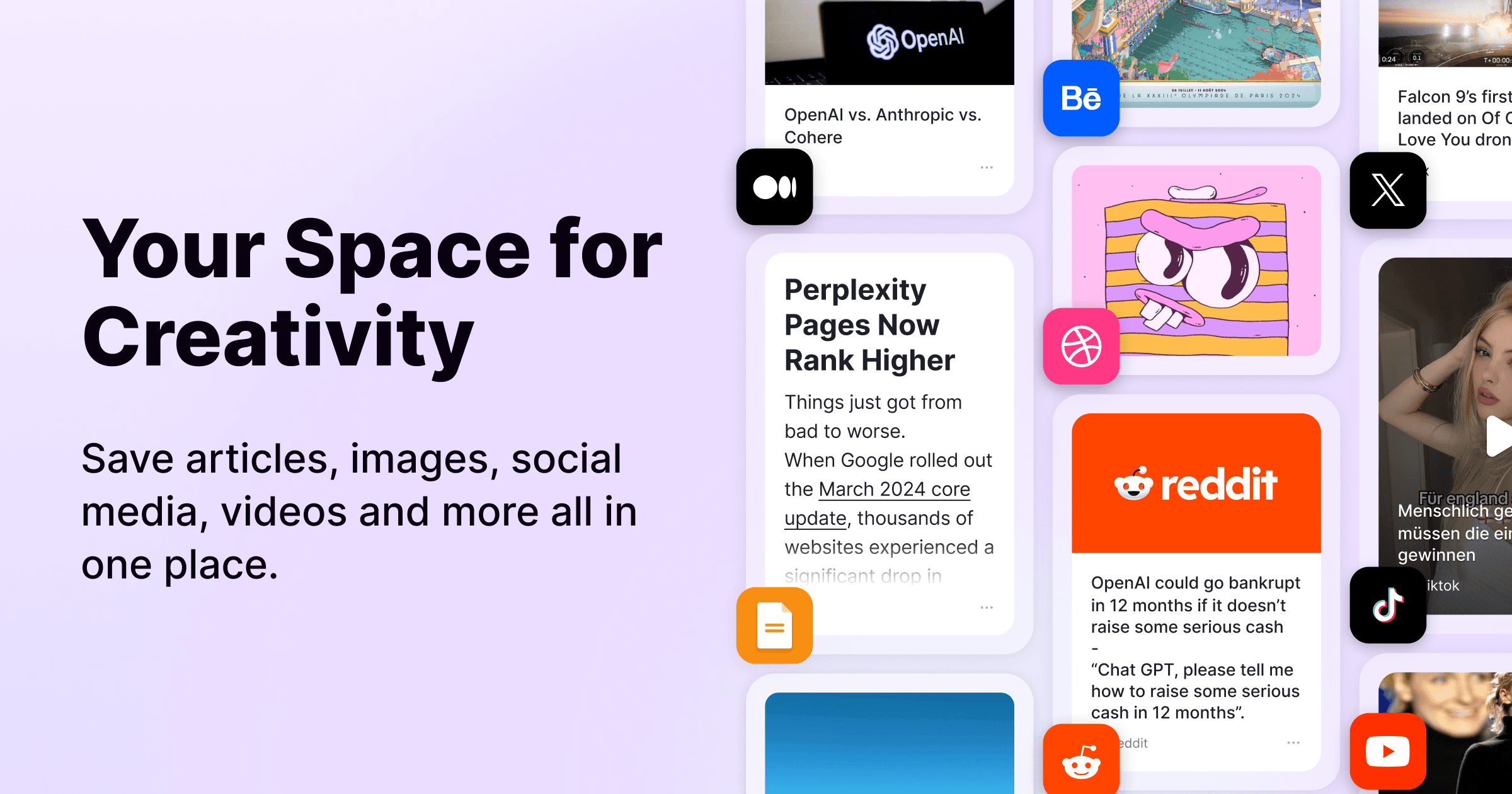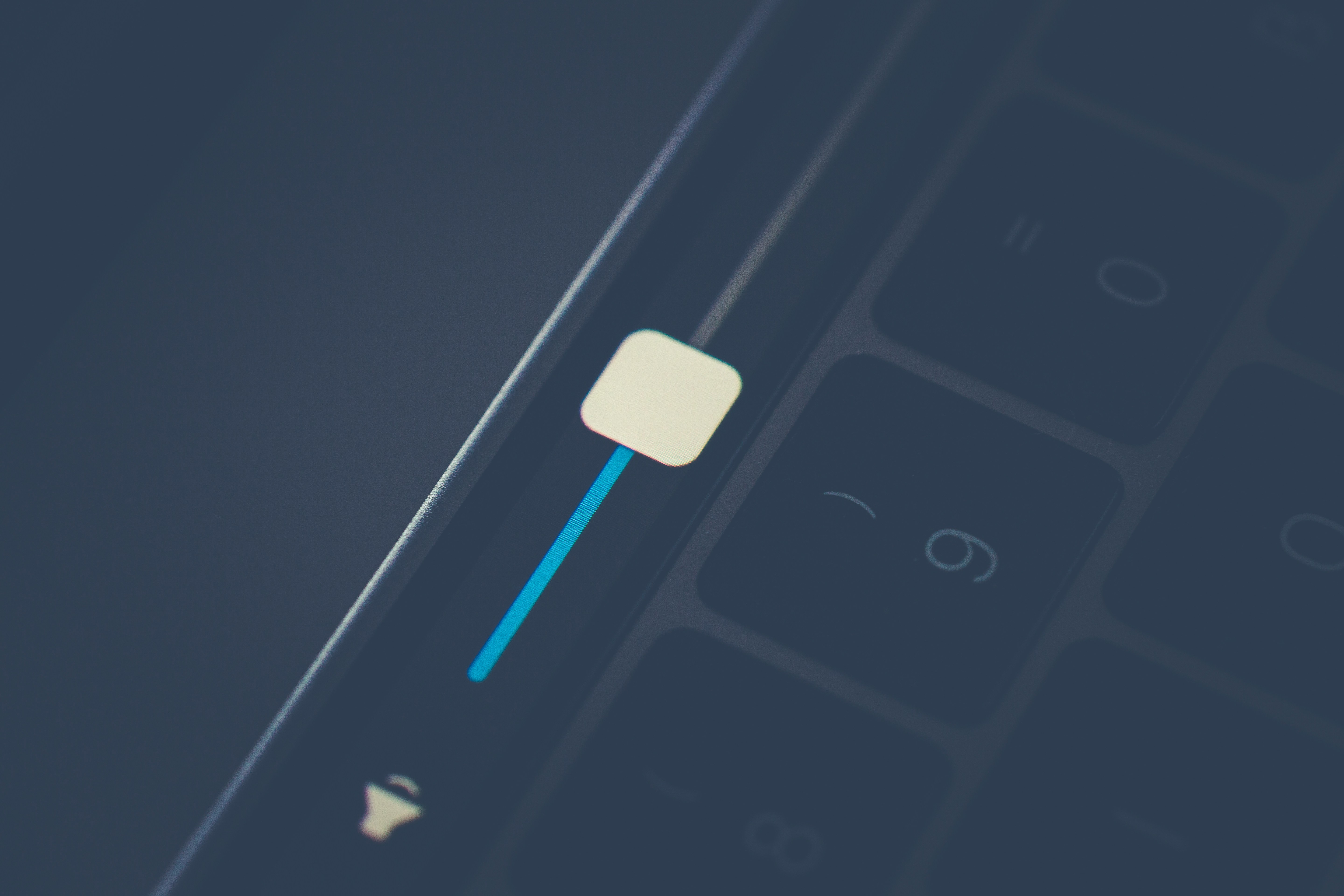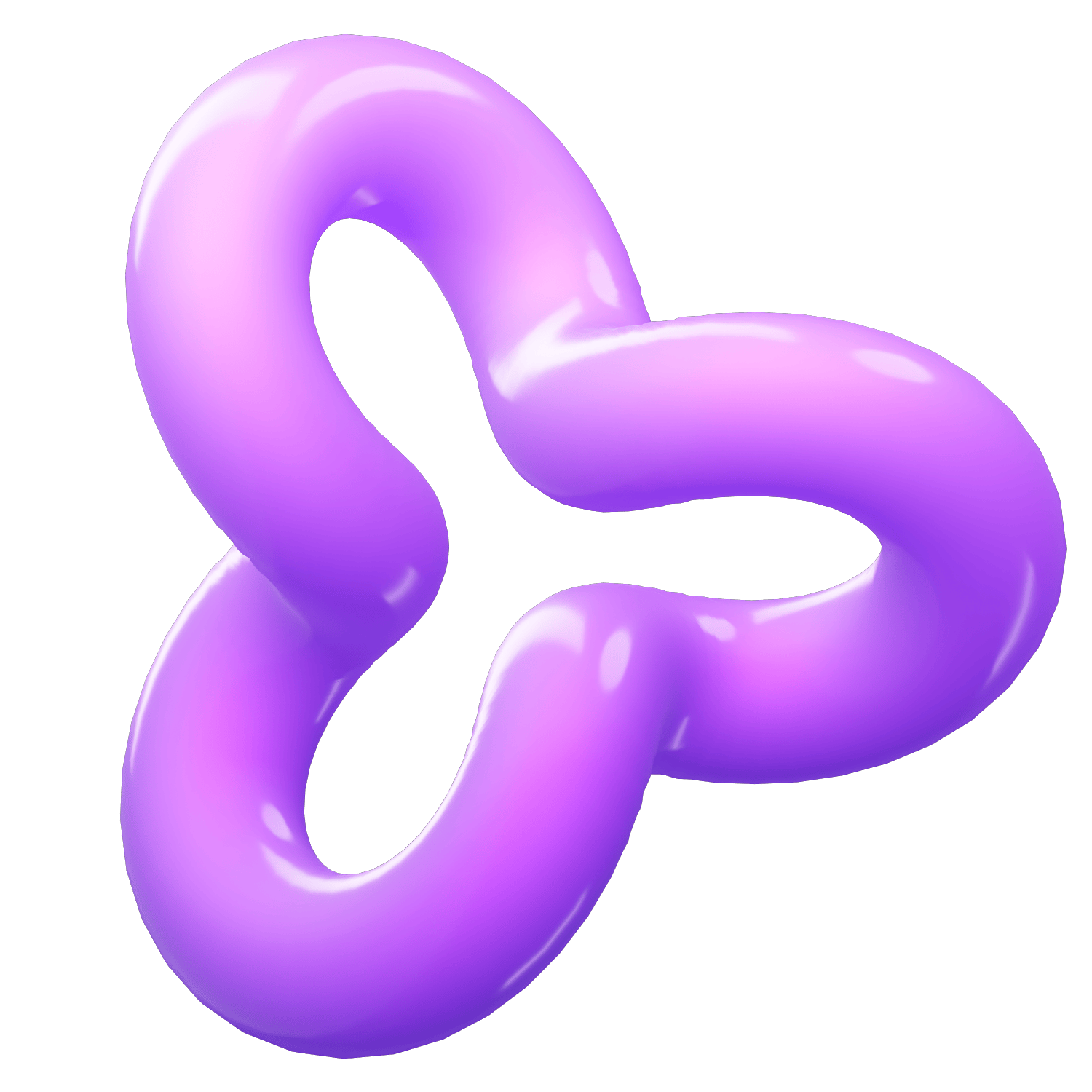How to backup the bookmarks in chrome: Step-By-Step Guide
Category
2024/09/18
Backing up bookmarks in Google Chrome is an essential task for anyone who wants to ensure their favorite websites are safe from accidental deletion or browser issues. Here’s a comprehensive guide on how to back up your bookmarks effectively, along with a recommendation for a useful tool, PackPack.ai.
How to Back Up Bookmarks in Chrome
Manual Backup Process
1. Open Chrome: Launch your Google Chrome browser.
2. Access the Bookmark Manager:
Click on the three-dot menu icon in the top-right corner of the browser.
Hover over "Bookmarks" and select "Bookmark Manager." Alternatively, you can quickly open it by pressing Ctrl + Shift + O.
3. Export Bookmarks:
In the Bookmark Manager, click on the three-dot menu icon located to the right of the search bar.
Select "Export Bookmarks."
Choose a location on your computer to save the exported bookmarks file (it will be saved in HTML format) and click "Save."
This process will create a backup of all your bookmarks that you can easily import back into Chrome or another browser if needed.
Restoring Bookmarks
If you ever need to restore your bookmarks, follow these steps:
1. Open Chrome: Start your Google Chrome browser.
2. Import Bookmarks:
Click on the three-dot menu icon.
Hover over "Bookmarks" and select "Import Bookmarks and Settings."
Choose "Bookmarks HTML File" from the dropdown menu and click "Choose File."
Locate the HTML file you previously exported and click "Open."
Your bookmarks will be restored, appearing in a folder labeled "Imported" in your bookmarks bar or manager.
Automating Bookmark Backups with PackPack.ai
For users who prefer an automated solution, consider using PackPack.ai. This tool simplifies the backup process by automatically saving your bookmarks without requiring manual intervention each time you want to back them up.
Benefits of Using PackPack.ai:
Automatic Backups: It regularly backs up your bookmarks, ensuring you always have the latest version saved.
Easy Restoration: If you lose bookmarks or switch devices, restoring them is straightforward with PackPack.ai.
User-Friendly Interface: The tool is designed to be intuitive, making it accessible even for those who may not be tech-savvy.
By integrating tools like PackPack.ai into your workflow, you can enhance your bookmark management and ensure that your important links are always secure.
Conclusion
Backing up bookmarks in Chrome is a simple yet crucial task that can save you from losing valuable links. Whether you choose to do it manually or opt for an automated solution like PackPack.ai, maintaining a backup of your bookmarks will help keep your browsing experience seamless and organized.