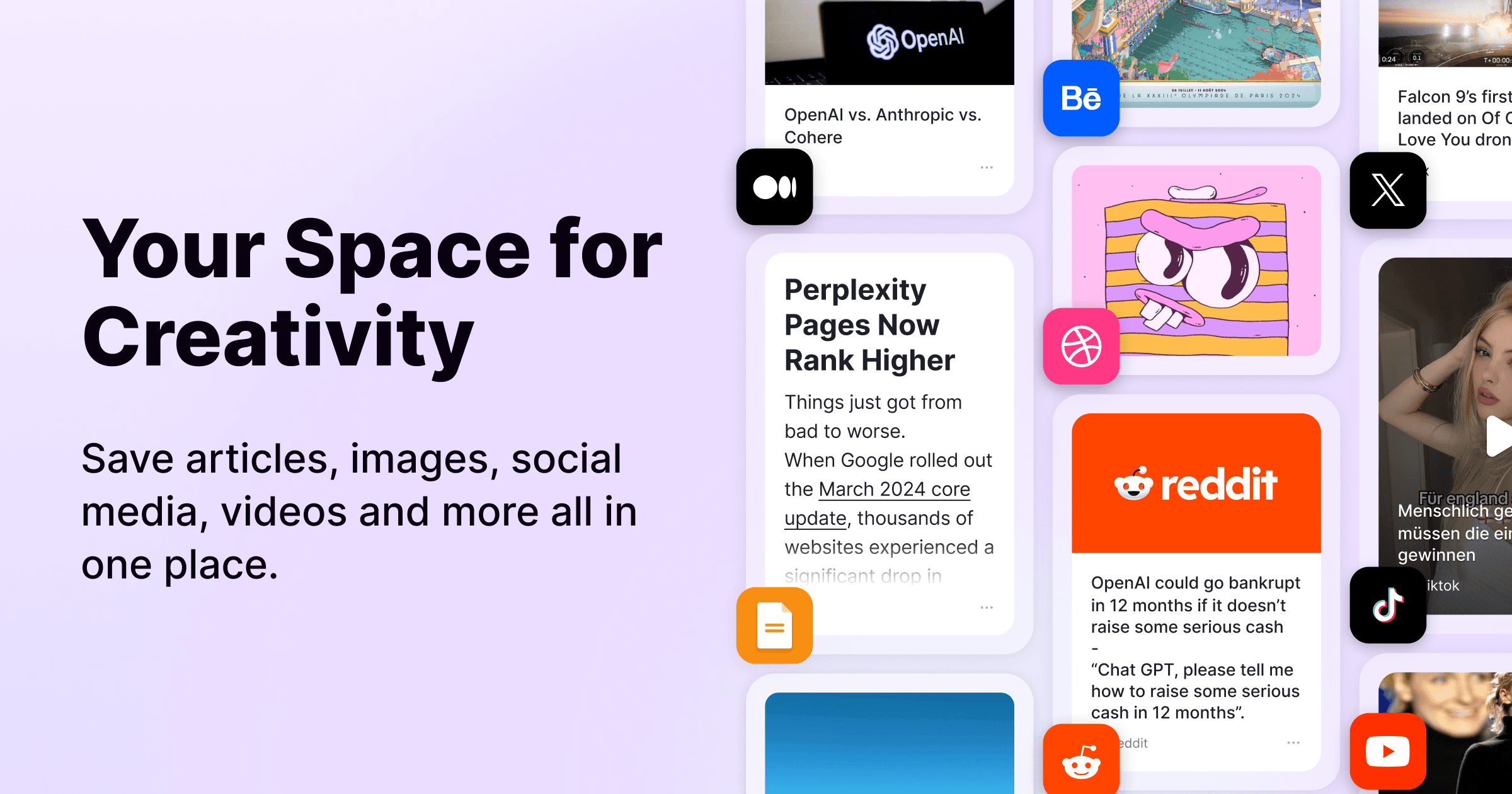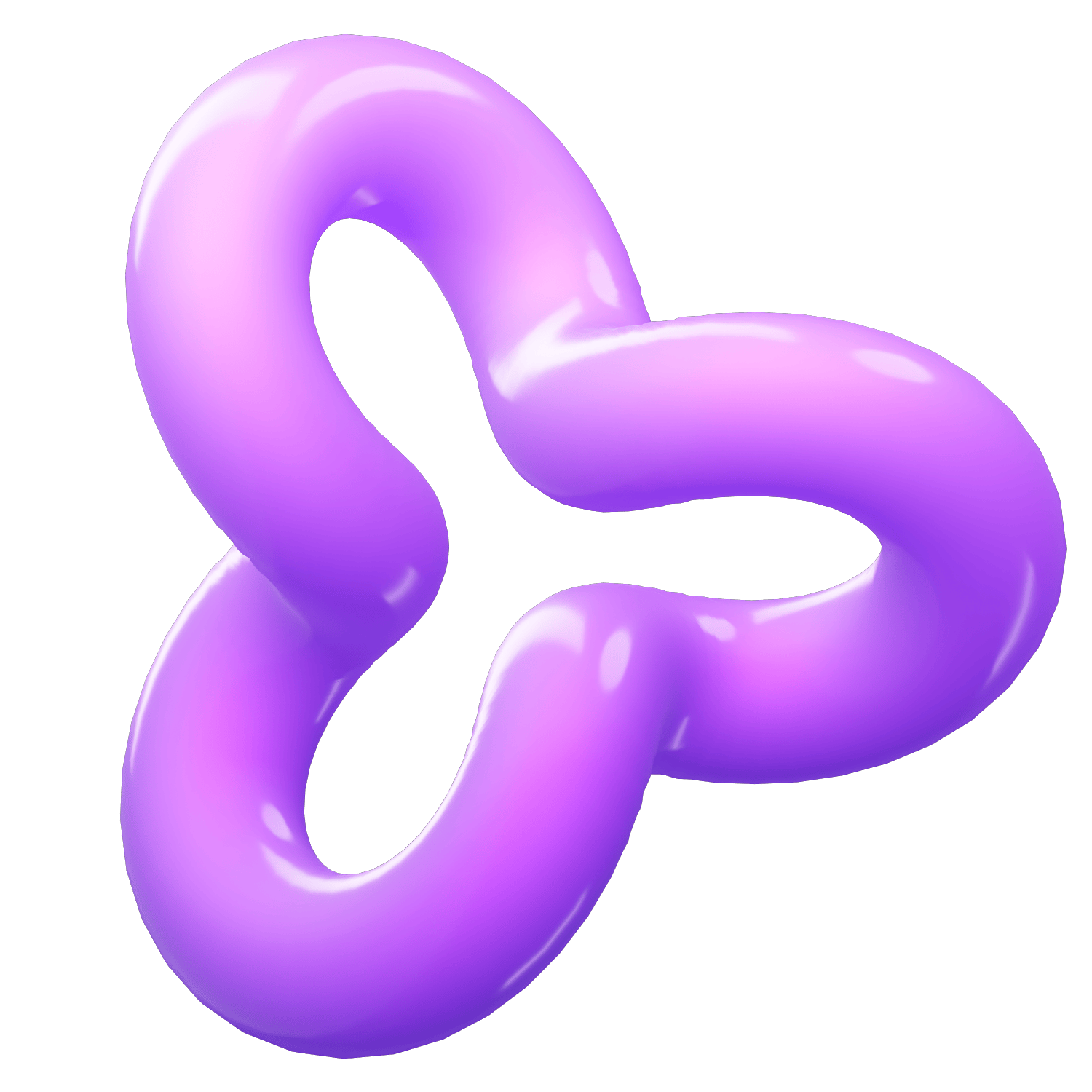How to Add an Adblocker to Firefox on iOS
Category
2024/10/21
In an age where online ads can be intrusive and disruptive, having an effective ad blocker is essential for a smooth browsing experience. While Firefox on iOS does not support traditional ad-blocking extensions due to Apple's restrictions, there are still ways to enhance your browsing experience. This guide will walk you through the options available for blocking ads while using Firefox on your iPhone or iPad.
Understanding the Limitations
Firefox for iOS operates using WebKit, the same rendering engine as Safari, which limits its ability to support extensions like uBlock Origin that are available on desktop and Android versions. Consequently, users looking for ad-blocking capabilities must rely on built-in features or third-party applications.
1. Enable Tracking Protection in Firefox
While you can't install a dedicated ad blocker, Firefox does offer a built-in Tracking Protection feature that helps block some ads and trackers. Here’s how to enable it:
Open Firefox: Launch the Firefox app on your iOS device.
Access Settings: Tap the three horizontal lines in the bottom right corner to open the menu.
Select Settings: Scroll down and tap on "Settings."
Navigate to Privacy: Find the "Privacy" section.
Enable Tracking Protection: Turn on "Tracking Protection" and set it to "Strict" for enhanced blocking capabilities.
This feature won’t block all ads but will help reduce tracking and some intrusive advertisements
2. Use Firefox Focus
For a more robust ad-blocking experience, consider using Firefox Focus, a privacy-centric browser from Mozilla. It comes with built-in ad blocking and automatically removes trackers from your browsing sessions. Here’s how to use it:
Download Firefox Focus: Go to the App Store and search for "Firefox Focus."
Install the App: Tap "Get" to download and install it on your device.
Start Browsing: Open Firefox Focus, and it will automatically block ads and trackers without any additional setup.
This app is particularly useful for private browsing sessions where you want minimal tracking
3. Consider Third-Party Ad Blockers
If you're looking for more comprehensive ad-blocking solutions across all apps, you might want to explore third-party applications that work system-wide:
AdGuard Pro: This app provides extensive ad-blocking capabilities across all browsers and apps on your iOS device.
NextDNS: A customizable DNS service that can block ads at the network level.
Stands AdBlocker: A user-friendly option available in the App Store that can provide additional protection against ads and trackers
Conclusion
While adding traditional ad blockers like uBlock Origin directly to Firefox on iOS isn't possible, you can still enhance your browsing experience by utilizing built-in features like Tracking Protection or switching to Firefox Focus for more robust ad-blocking capabilities. Additionally, consider third-party apps for a broader approach to ad blocking across your device. By following these steps, you can enjoy a cleaner, faster, and more private browsing experience on your iOS device.