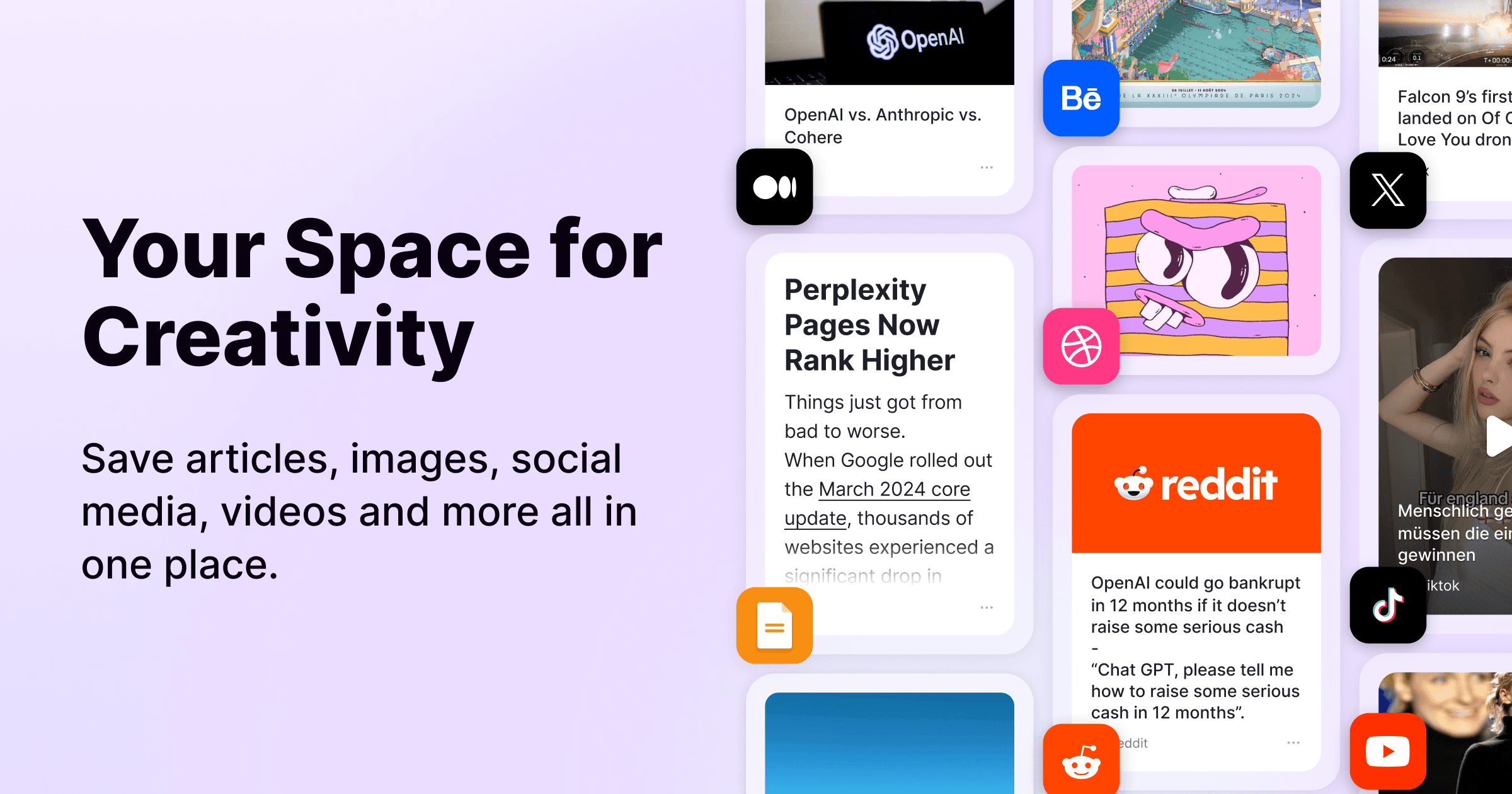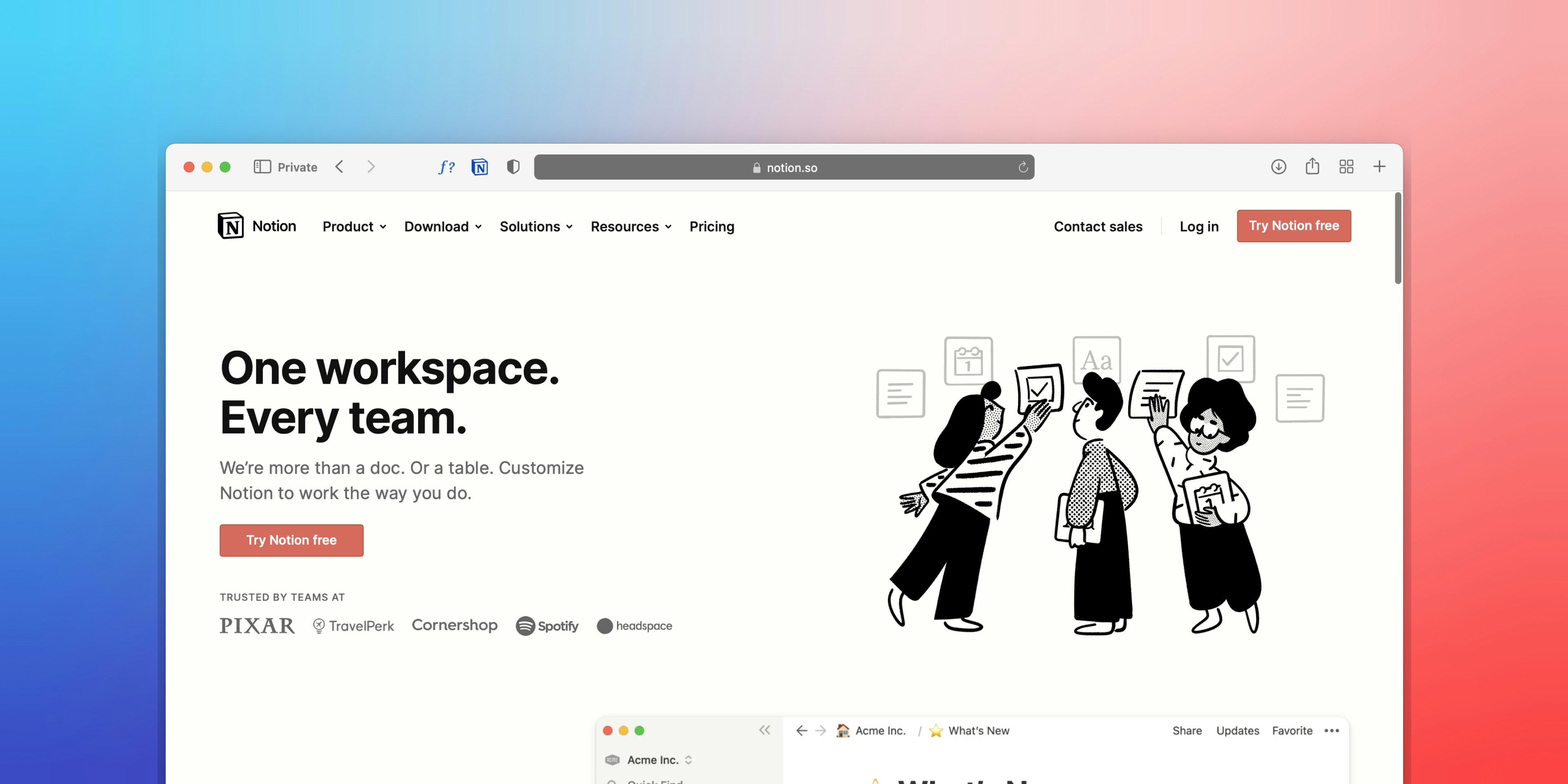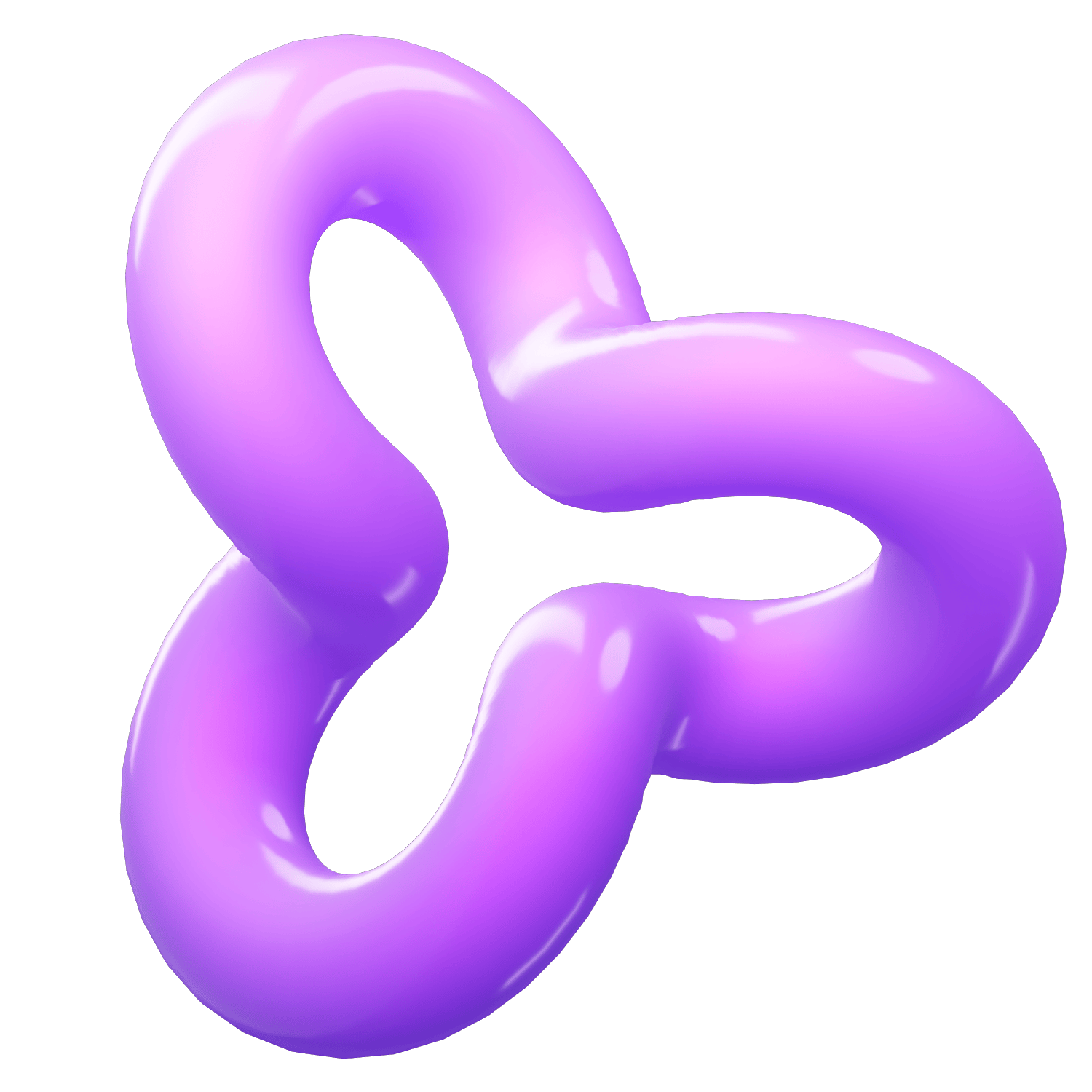How to Merge Cells in Notion: A Comprehensive Guide
Category
Sep 26, 2024
If you're using Notion for project management, note-taking, or data organization, you may find yourself wanting to merge cells in your tables for better clarity and presentation. While Notion does not support traditional cell merging like some spreadsheet applications, there are effective methods to achieve similar results. This guide will walk you through the steps to merge cells in Notion and provide tips for optimizing your tables.
Understanding Cell Merging in Notion
In traditional spreadsheet software, merging cells combines multiple cells into one larger cell, allowing for a cleaner layout and better organization of information. In Notion, while you can't directly merge cells, you can create a visually similar effect by using a few clever workarounds.
Steps to Achieve Merged Cells Effectively
Open Your Notion Page:
Start by navigating to the page where your table is located.Create a Table:
If you haven't already, create a table by typing/tableand selecting the type of table you need.Highlight Cells:
Click and drag to select the cells that you want to appear merged.Use Text Formatting:
Instead of merging cells, consider using text formatting options. You can center text across multiple columns by adjusting the alignment settings.Combine Data Manually:
If you want to display combined information:Create a new row above or below your selected cells.
Enter the combined data in this new row.
Adjust the background color or use borders to visually separate this row from others.
Utilize Callouts or Headers:
For sections that require emphasis, use callouts or headers above your table to categorize information without needing to merge cells.
Tips for Organizing Your Tables
Keep It Simple: Avoid merging too many cells as it can lead to confusion. Instead, use clear headers and subheaders.
Use Color Coding: Apply different background colors to rows or columns to differentiate sections visually.
Leverage Notion’s Database Features: Use properties like tags or categories within your database tables for better organization instead of relying solely on cell merging.
Conclusion
While Notion does not support traditional cell merging, these alternative methods allow you to create organized and visually appealing tables. By utilizing text formatting, manual data combination, and Notion's rich features, you can effectively manage your data presentation.For more tips on maximizing your productivity with Notion, consider exploring other features such as databases, linked pages, and templates that can further enhance your workflow.By following these guidelines, you'll not only improve your table organization but also optimize your use of Notion for all your project management needs.