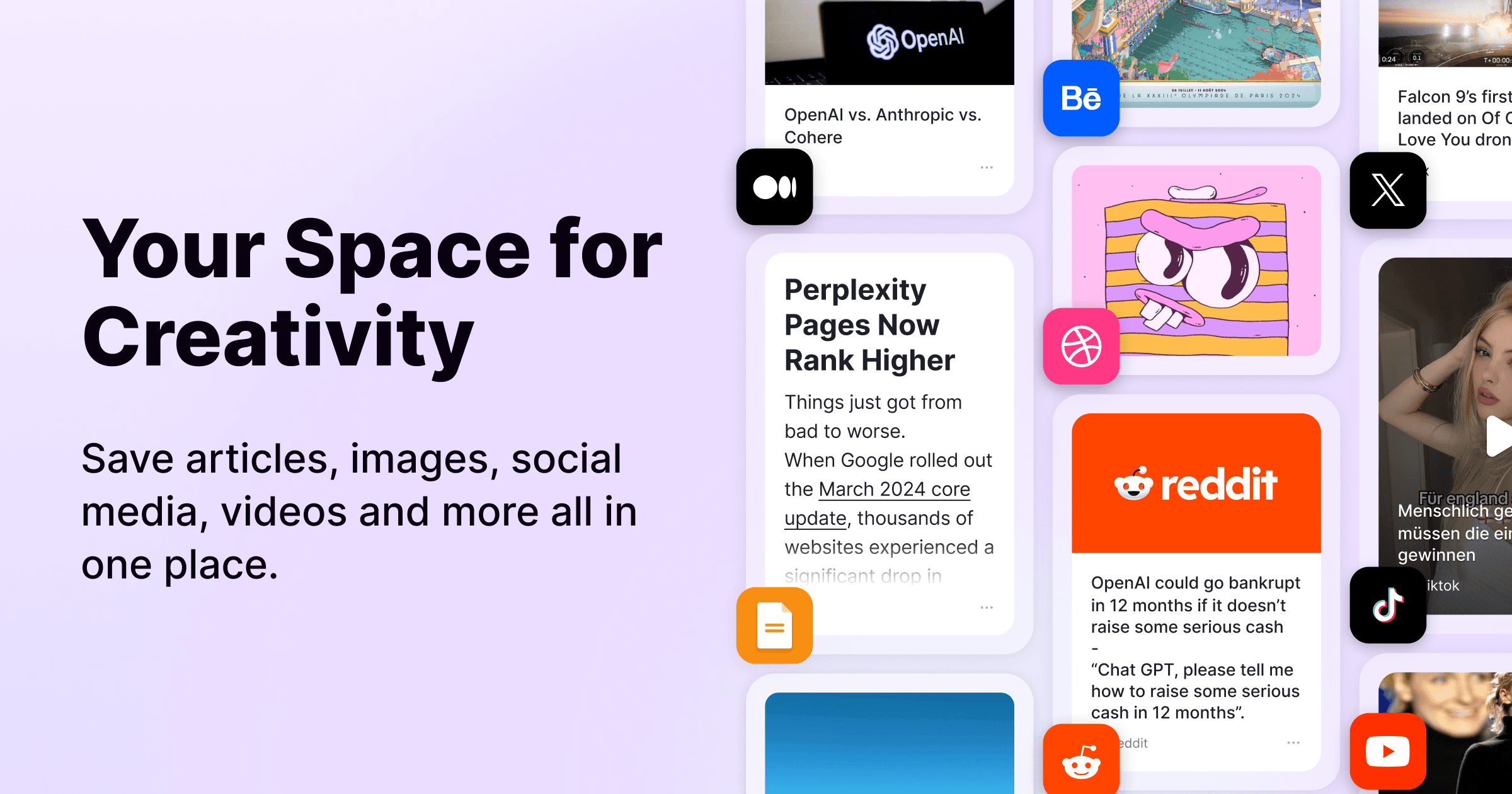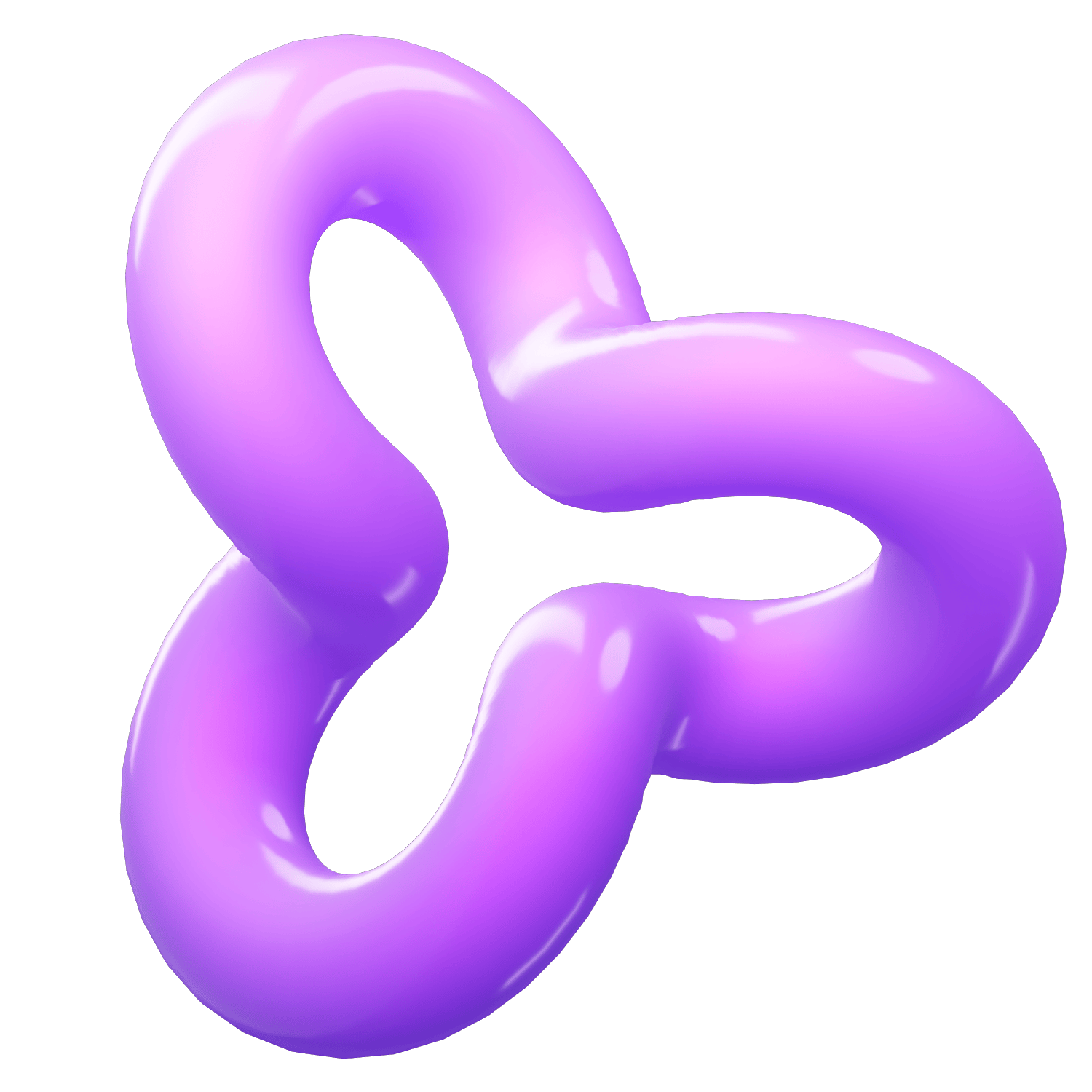How to Add Multiple URLs to Raindrop.io: A Comprehensive Guide
Category
Sep 18, 2024
In the digital age, managing bookmarks efficiently is crucial for staying organized and productive. One tool that has gained popularity for its user-friendly interface and powerful features is Raindrop.io. But what happens when you have multiple URLs you need to save at once? Whether you're conducting research, organizing resources, or simply tidying up your browsing habits, Raindrop.io has made it easy to add multiple URLs quickly and efficiently. In this guide, we'll cover various methods to add multiple URLs to Raindrop.io.
Why Choose Raindrop.io?
Before diving into the how-tos, let's briefly discuss why Raindrop.io stands out as a bookmarking tool:
1. Versatility: Raindrop.io supports various media types, including articles, videos, photos, and webpages.
2. Organization: With features like collections, tags, and filters, you can easily categorize your bookmarks.
3. Access Anywhere: The platform is accessible via a web app, browser extension, and mobile app, ensuring you can manage your bookmarks from virtually any device.
4. Collaborative: Share collections or collaborate with others, making it ideal for team projects.
Methods to Add Multiple URLs to Raindrop.io
There are several ways to add multiple URLs to Raindrop.io, ranging from manual methods to automated scripts. Below are some of the most effective techniques:
Using the Raindrop.io Web Interface
Step-by-Step Guide:
1. Log in: Sign in to your Raindrop.io account.
2. Open the Collection: Go to the collection where you want to add multiple URLs.
3. Use the Inbox Feature: Navigate to your Inbox collection; it's the default drop zone for unsorted bookmarks.
4. Paste and Save:
Option 1: Click on the "+ Add" button, select "Link", then paste your URL and click "Save". Repeat for each URL.
Option 2: If you prefer, paste multiple URLs into a text document first, then add them one by one using the same method.
Browser Extension
Step-by-Step Guide:
1. Install the Extension: Download the Raindrop.io extension for your preferred browser (Chrome, Firefox, Safari, etc.).
2. Select Tabs: Open all the URLs you want to save in individual tabs.
3. Batch Add:
Click on the Raindrop.io extension icon and look for an option that says "Save all tabs".
Select the tabs you wish to save, then choose the appropriate collection and tags, and click "Save".
Using Bookmarklet
A bookmarklet is a small JavaScript application stored as a URL within a bookmark in a web browser.
Step-by-Step Guide:
1. Create a Bookmarklet: Visit the Raindrop.io help section to find the Bookmarklet link or create one manually.
2. Drag to Bookmarks: Drag the Bookmarklet link to your browser's bookmarks bar.
3. Batch Save: Open the URLs you wish to save and click the Bookmarklet. This will save the current page to Raindrop.io.
Importing from Other Services
If you've been using other bookmarking services like Pocket, Delicious, or browser bookmarks, you can import multiple URLs all at once.
Step-by-Step Guide:
1. Export Your Bookmarks: Export bookmarks from your existing service as an HTML file.
2. Import to Raindrop.io:
Go to Raindrop.io and navigate to the settings or import section.
Click on "Import Bookmarks" and upload the HTML file.
Follow the prompts to categorize and tag your imported bookmarks.
Using Third-Party Tools
Several third-party tools and scripts can help automate the process of adding multiple URLs to Raindrop.io.
Step-by-Step Guide:
1. Choose a Tool: Tools like Zapier or IFTTT can be configured to add URLs to Raindrop.io based on specific triggers (e.g., saving a URL in another service).
2. Set Up the Integration: Follow the instructions to connect Raindrop.io with your selected tool.
3. Automate the Process: Define the rules or triggers that will add multiple URLs to your Raindrop.io account.
API for Advanced Users
For those comfortable with programming, Raindrop.io offers an API for more customized needs.
Step-by-Step Guide:
1. API Access: Request access to Raindrop.io’s API.
2. Write a Script: Write a script to add multiple URLs by leveraging the API.
3. Run the Script: Execute your script to batch add URLs to your Raindrop.io collection.
Conclusion
Raindrop.io is a powerful tool for managing bookmarks, and knowing how to add multiple URLs at once can significantly enhance your efficiency. Whether you choose the built-in features, browser extensions, bookmarklets, import tools, third-party apps, or even the API, Raindrop.io offers a solution that fits your needs.
By incorporating these methods into your workflow, you'll save time and maintain a well-organized collection of valuable online resources. Happy bookmarking!